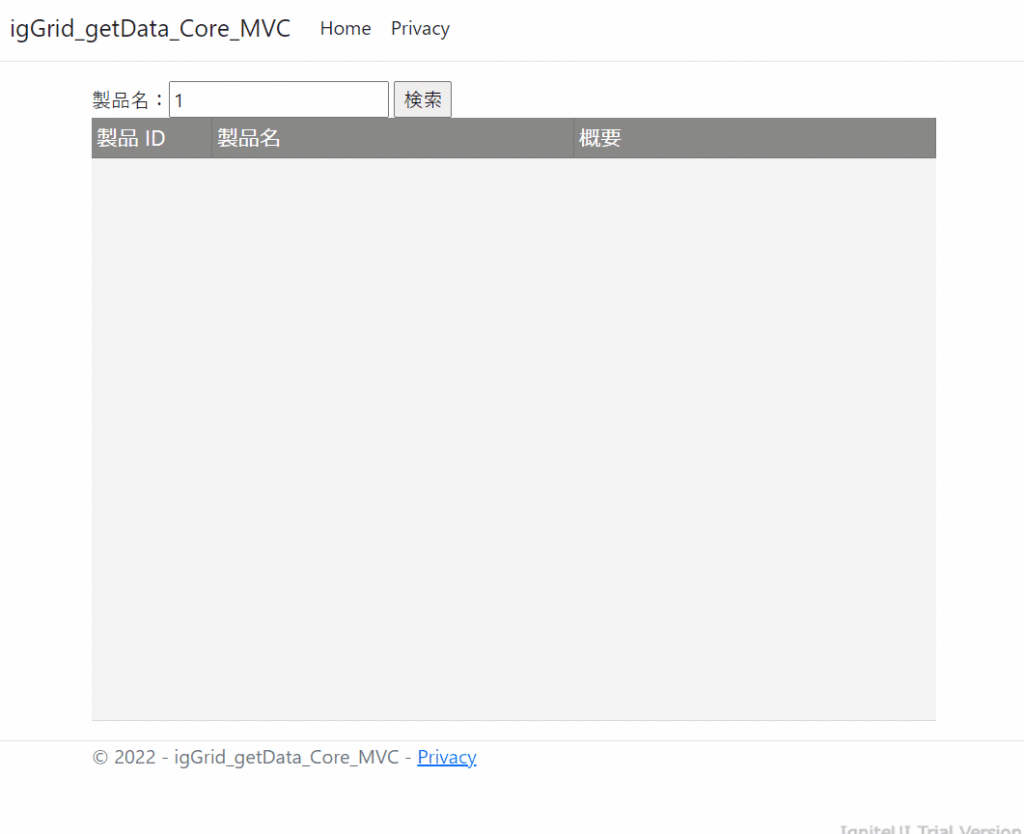初期表示では igGrid にデータをバインドせず、検索条件に応じて結果を igGrid にバインドする方法を紹介します。
1.igGrid の宣言
igGrid の各種プロパティ設定を行います。
(今回は MVC Helper を利用しておりますが、jQuery での記述も可能です。)
@(Html.Infragistics().Grid<Product>()
.ID("grid1")
.Height("500px")
.Width("700px")
.AutoGenerateColumns(false)
.PrimaryKey("Id")
.Columns(column =>
{
column.For(x => x.Id).HeaderText("製品 ID").Width("100px");
column.For(x => x.Name).HeaderText("製品名").Width("300px");
column.For(x => x.Description).HeaderText("概要").Width("300px");
})
.DataBind()
.Render()
)
2.データ返却ロジック
サーバー側で、検索条件に応じてリストデータを返却するロジックを実装します。検索条件が与えられない場合、全てのデータを返却するようになっています。
public IActionResult GetData(string name)
{
return Json(GetProducts(name));
}
private List<Product> GetProducts(string? name)
{
List<Product> products = new List<Product>();
for (int i = 0; i < 25; i++)
{
products.Add(new Product { Id = i, Name = $"Product {i}", Description = "xxx" });
}
if(name == null)
{
return products;
}
return products.Where(p => p.Name.Contains(name)).ToList();
}
3.検索結果を igGrid へバインド
ユーザーによって検索がなされた際に、2のサーバー処理を呼び出し、その結果を igGrid の dataSource オプションにバインドします。
$(function(){
$("#search").submit(function(evt){
evt.preventDefault();
$.ajax({
type: "POST",
url: document.location.origin + "/home/getdata",
data: $(this).serialize(),
success: function(data) {
$("#grid1").igGrid("option", "dataSource", data);
}
})
});
});
実行結果
本サンプルでは、ダミーデータ 50 件を取り扱っています。検索条件に応じて igGrid に表示されるデータが変わることが確認できます。